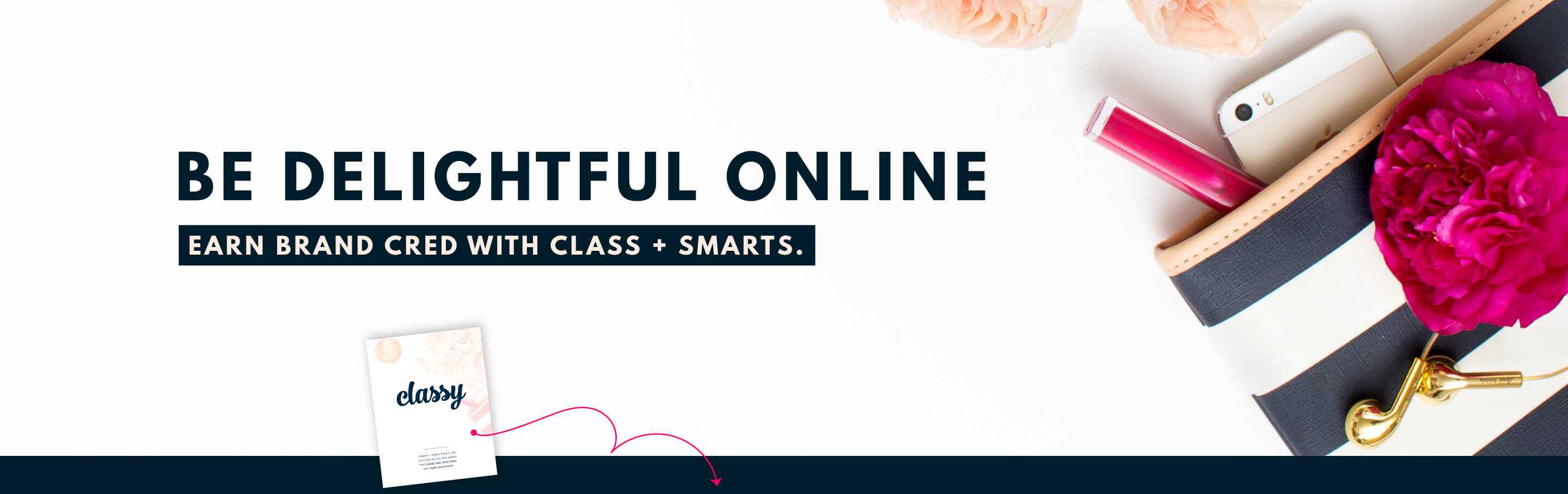How To Get “Google My Business” For Your Brand or Blog
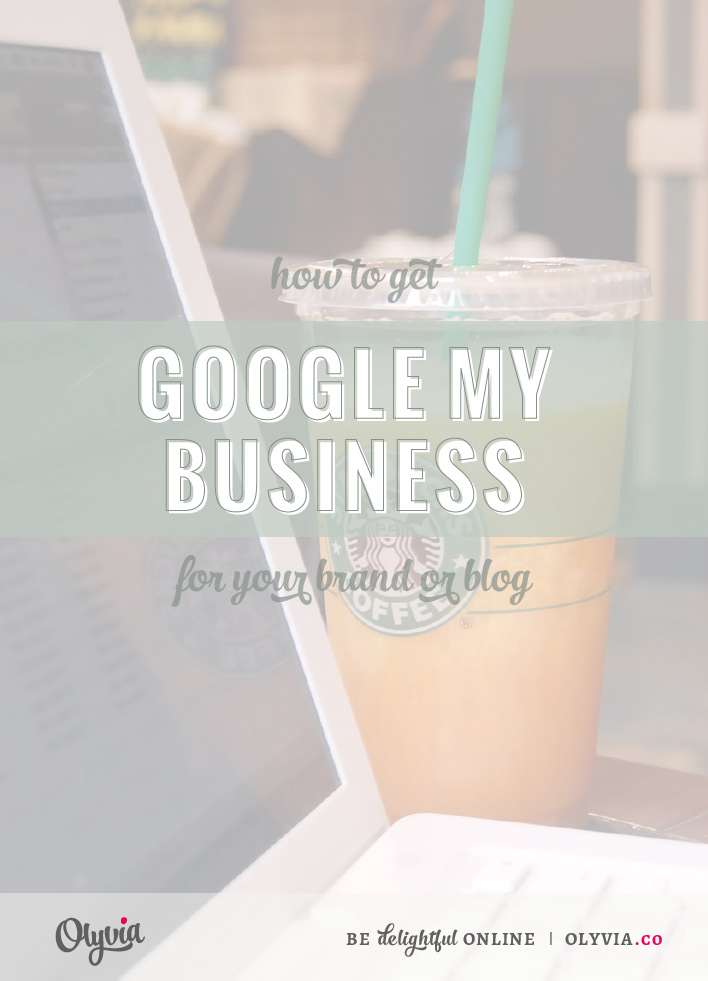
Have you hesitated to start a Google Plus business page because it would be just ANOTHER account you’d need to manage…and besides, your personal Google Plus is doing the job just fine?
If so (and oh how I feel you), Google is trying to win your heart with the new “Google My Business.”
Launched last week, Google My Business is a management dashboard that tries to simplify things for business owners by gathering everything Google into one tidy place.
For local business owners this means they can see an overview of their Google Plus page, AdWords, customer reviews, and Google Analytics all from one central page.
As a nice bonus, Google will automatically submit information on the business to Google Search and Google Maps.
For non-local businesses (meaning you don’t have a public brick & mortar location) you can update your Google Plus business page, create new posts, view your website’s Google Analytics, and start Google Hangouts straight from your dashboard.
But the best benefit is this:
Both groups will now have Facebook-like insights to their Google Plus post reach and engagement.
And just like Facebook, this is accessible to business pages only.
This feature is nice because it really helps you understand what’s working (and what isn’t) for your social media marketing.
So, without further ado…
HERE’S HOW TO GET STARTED WITH GOOGLE MY BUSINESS
First, if you already have a Google Plus business page, Google will automatically update you to the new dashboard.
The same goes for businesses who use Google Places.
If either one of these apply to you, go for a walk, break open the wine, or take a sweet siesta. You don’t have to do anything to get on Google My Business!
But if you don’t have an official business page, you absolutely must create one if you want access to the new features.
(Pssst: you should do this anyway, because it’s technically prohibited by Google to use a personal Google Plus profile to represent a business, blog, or organization of any kind…)
Because this process can be a little confusing if you don’t know where to start, I’m going to walk you through the process of starting a brand page from your existing Google Plus dashboard.
This tutorial is tailor-made for you if you own an online-based business, run a blog, or have a brand/product.
It’s quick (and nearly painless, I promise). So let’s get our geek on!
STEP 1
Be sure you’re logged in to the personal Google Plus account that you want to use to manage your new business page. Then go to https://plus.google.com/u/0/dashboard.
Click on the big blue button that says “Get your page.”

STEP 2
Choose your business type. In this case we will choose “Brand.”
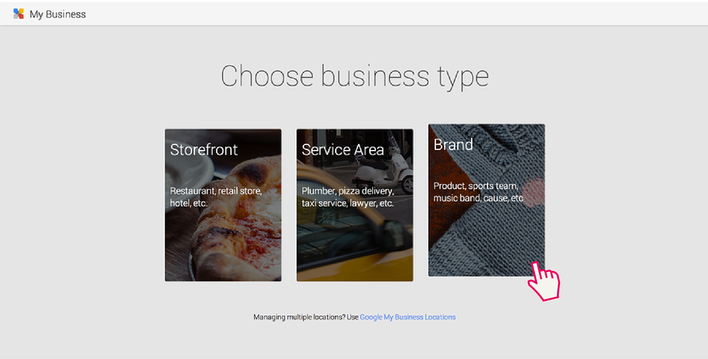
STEP 3
Enter your page name (use the name of your business or blog), your website URL, and choose “Product or brand” from the drop down menu. Click on “Create page.”
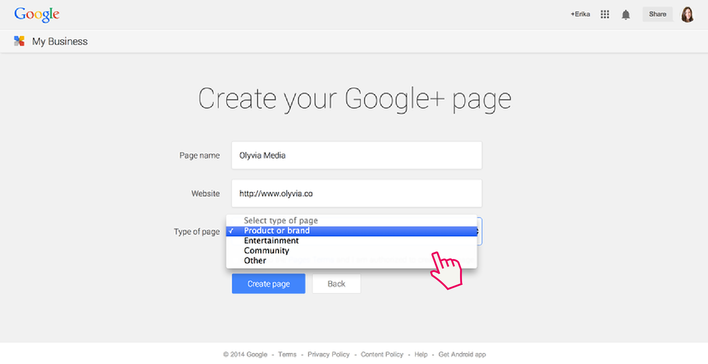
STEP 4
Voila! You now have a new Google Plus business page. You’ll be taken directly to the new Google My Business dashboard, so let’s take a look at it below to get a feel for what you can do:
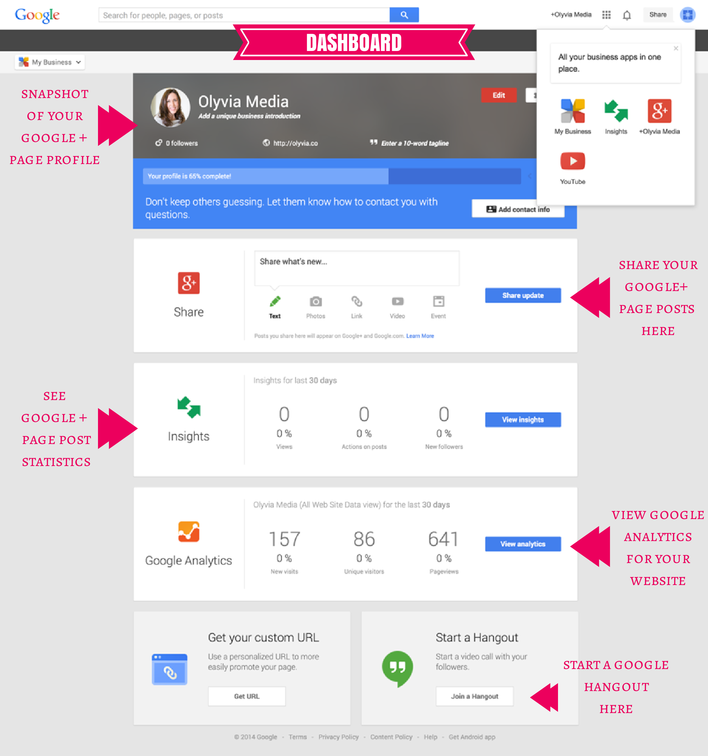
Note: if you have Google Analytics already installed on your website it should connect automatically. If you don’t have Google Analytics, that particular section won’t work.
STEP 5
Click on the profile photo area in the upper left hand corner of your dashboard to upload the photo you want to represent your business. (Obviously I was eager and already entered mine. 😉 )
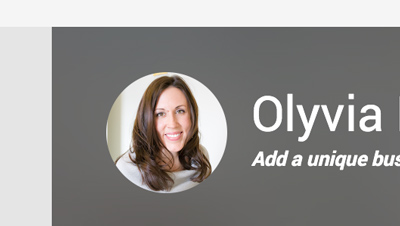
STEP 6
Next, we need to fill out the tagline for your page. Click on the “Enter a 10-word tagline” text at the top of the page.

Make this short and sweet! If you have a motto or sentence that describes what your business or blog is about, be sure to use that. Mine is, “Be delightful online.”
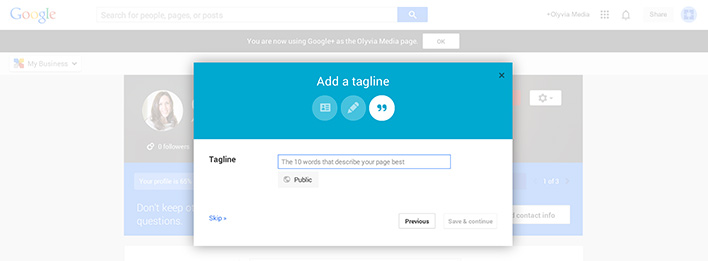
STEP 7
Now we’re going to enter a longer description for your page. This is going to tell people who you are and what your business or blog does. Click on “Add a unique business introduction” under your page name.

For now I wrote a simple paragraph: My name is Erika Madden, and I help entrepreneurial women build the delightful business of their dreams via a powerhouse combo of digital marketing, reputation management, and design savvy.
You can go back later and flesh yours out with more details, another link to your website, etc.
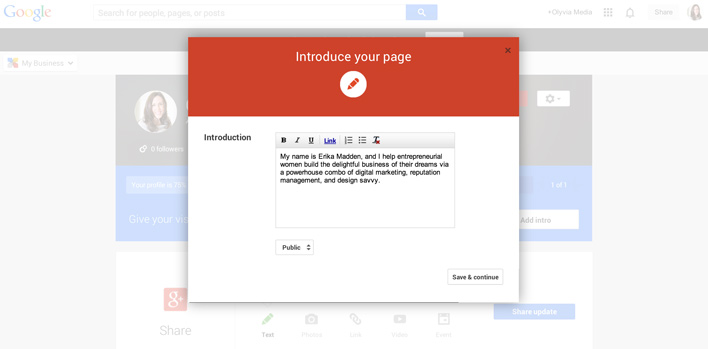
STEP 8
You’ve done the most important parts. To wrap it up, go directly to your new Google Plus page and upload a cover photo, as well as enter links to your other social media profiles. To go there, simply click on your page name at the top right of the screen:

(You can always get back to the new dashboard by mousing over the menu on the left side of the page and clicking on “My Business” — it will be the first menu item.)
And that’s it! You’re done.
I told you it was nearly painless, right? 🙂
I’m curious, though…
Do you like the new Google My Business dashboard? Are the features useful for you? Do you even USE Google Plus?
Please share your thoughts below!
❤ Erika
CC photo credit: Andrew